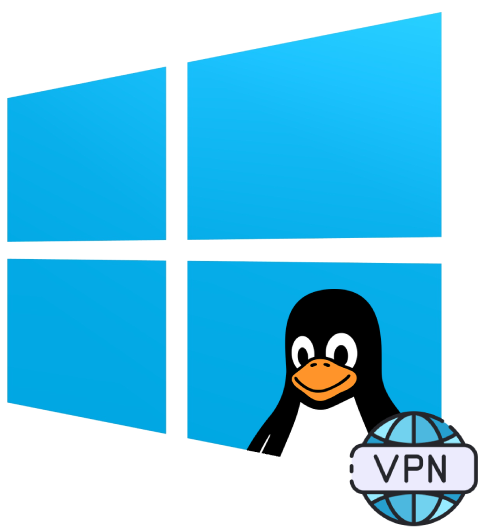Taming DNS on wsl2 under a Corporate VPN 🦁
Working under a corporate VPN can unleash DNS chaos for your underlying VMs/services. This is especially true with wsl2, leaving it (and us) confused how to resolve addresses when your DNS is pointing to corporate servers. Here’s your rescue mission to restore DNS sanity:
The Problem
When you connect to your corporate VPN, wsl2 tries to inherit Windows DNS configuration but often falls, leaving your Linux distro lost in the domain name wilderness.
The simple 4️⃣ step Solution
1. In Windows, open Command Prompt and run:
ipconfig /all | findstr "DNS"Take note of these fields:
— “DNS Suffix Search List” (e.g: yourcompany.local)
— “DNS Servers” (could be either a IPv4 or IPv6 address)
2. In your wsl2 distro, edit the /etc/resolv.conf file:
search yourcompany.localnameserver SOME_IPV4_OR_IPV6nameserver ANOTHER_ONE
# Fallbacks for when corporate DNS might be unavailablenameserver 1.1.1.1 # Cloudflare DNS typically slightly faster than Googlenameserver 8.8.8.8 # Google DNSnameserver 8.8.4.4 # Google's sidekick3. Important step, wsl2 loves to regenerate the above file on restart! To make sure we “foil” its
plans we can specify to not regenerate it in a /etc/wls.conf file:
[network]generateResolvConf = false4. Then finally reboot your wsl2 manually through the cmd:
wsl --shutdownTest your Wizardry 🧙♂️
After applying these changes, you can test DNS resolution by running in bash:
nslookup internal-company-resource.yourcompany.localnslookup google.com
# You can also ping if `nslookup` is not available for whatever reasonping internal-company-resource.yourcompany.localping google.comBoth internal and external domains should now resolve correctly, even when connected to your corporate VPN. 🎉